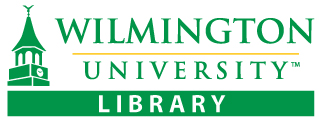Troubleshooting Common Errors
Clearing your browser history and opening a new browser session resolves most access errors.
1. Clear browser history/cache. Open new browser window and try again.
2. Try a different browser. Make sure it is the most recent version of browser. The Library recommends the most recent version of Firefox or Chrome.
3. Check login credentials.
4. Make sure you're using a persistent link or “permalink” to link to Library resources. Here is a link to a Library guide indicating where to find the persistent links in all databases: https://libguides.wilmu.edu/links
- If you see an "EZProxy administrator" or "hostname" error message please email the library at WCL@wilmu.edu